Current Running Start Students
This page is for current Running Start students who have already submitted their Running Start online application and been accepted to the program. Review each tab below to ensure your account is ready when the registration starts. You can also find information about your steps after registration such as payment, how to find textbooks, and Canvas login.
Registration Holds
All new Running Start students will have registration holds on their accounts that will stop them from registering. These steps must be completed for the removal of the holds and for registration:
- Meet with your high school counselor to complete the Running Start Enrollment Verification Form (RSEVF) and email your completed form to runningstart@everettcc.edu.
- Complete Entry Advising. This step is completed only once.
Each quarter, a registration hold will be placed on Running Start student accounts for the quarterly Running Start Enrollment Verification Form (RSEVF). This form must be submitted for each quarter (Fall, Winter, and Spring) for the removal of the hold.
Other departments at EvCC might also place registration holds on student accounts. Therefore, each quarter, students must check their ctcLink account for any registration holds. In the “Tasks” tile on the ctcLink Student Homepage, existing holds will be listed. Refer to the ctcLink Student Homepage guide for more information on navigating your ctcLink account.
Enrollment Dates
Currently enrolled students are given priority for registration. They are assigned an enrollment date based on the number of credits they have earned at EvCC. A student is considered in current status if they have taken classes at EvCC in the last 3 quarters.
New students, who have not taken any classes at EvCC, or those who have not taken classes in the last 3 quarters can register on or after the open registration date as listed on the Calendar.
Assigned enrollment dates can be found in the “Manage Classes” tile on ctcLink Student Homepage. Refer to the ctcLink Student Homepage guide for more information on navigating your ctcLink account.
Online Registration
After all the enrollment steps are completed and holds are removed, students can register for classes on their ctcLink account on or after their enrollment date.
Check out the “How to register” resources at the bottom of the Class Schedule page for the step-by-step registration process.
When you have all the information you need, log into your ctcLink account and register for classes online.
Next Steps After Registration
► Pay for your Running Start Fees and/or Tuition
While Running Start is a tuition-free program, students are responsible for paying class and student fees associated with their courses. If students exceed their college credit eligibility indicated on their RSEVF and/or are registered in a class below the 100 level, they are also responsible for paying tuition out of pocket.
You can check your quarterly balance by logging into your ctcLink account. On ctcLink Student Homepage, in the “Financial Account” tile, you can view your Account Balance.
Payment Options:
- Pay online: You can make the payment online by following the steps on this link: How to Make Payment on ctcLink
- Pay by phone: Call 425-388-9225 to pay by credit or debit card.
-
Pay by check*: Send a check with a note of your EvCC Student ID Number and full name to:
Attn: Cashiers MS-12
2000 Tower Street
Everett, WA 98201
Everett Community College
*Allow extra time for the mail and send an email to cashier@everettcc.edu to let them know you sent your payment so they can watch for your check. - Set up a Payment Plan: The payment plan gives you more time to pay your tuition and/or fees to Everett Community College. Set up a Payment Plan by following the steps here on How to Set Up a Payment Plan. NOTE: You cannot make a tuition payment plan if you have an outstanding balance from a previous quarter.
- Submit a Running Start Fee Waiver Request: Eligible students must complete their Running Start Fee Waiver Request Form and email it to runningstart@everettcc.edu by the 10th day of the quarter along with one of the required documentation listed on the form.
► Find your Textbook and Course Materials
Follow the steps below to find your textbooks and/or course materials after you're registered for your classes
-
Visit Textbooks and Materials page on the EvCC Bookstore
 .
. - Select the Term, then hit "Find Courses".
- Select the Department. Hint: This is part of the Subject on your Class Schedule.
- Select the Course #. Hint: This is part of the Catalog # on your Class Schedule.
- Select the Section. Hint: This is the 5-digit class number on your Class Schedule.
- Click the "find Materials" button to see your results.
It's important that you put the correct information for your class in the search as some instructors may use different materials for the same class. For example, there may be a different textbook for each ENGL& 101 section the college offers.
There are four different types of notes you could see under the course materials for your class if it's listed. See them below:
- Required - these items are required for your course.
- Recommended - these items are recommended by your instructor and could help you in the course but they aren't required so it's up to you and your family if you want to purchase the items. Go to your class first to find out why the instructor recommends something before you buy it. You may not need it!
- Go to Class First - Titles designated as "Go to Class First" indicates your faculty member wants to discuss these titles before making a purchase. Once your class meets please visit the bookstore to purchase the necessary course materials.
- Helpful Homework & Study Tools (Optional) - these are just recommendations from the bookstore that they think could help you succeed in the course.
Visit EvCC Bookstore for frequently asked questions regarding textbook ordering.
► Login for Canvas, Starfish, and MyEvCC
Canvas is an online tool that EvCC uses to support online, hybrid, and web-enhanced courses. Instructors may use Canvas to post course content, such as a syllabus, course documents, links to articles, and grades, or to hold online discussions, have students turn in homework, or deliver online exams.
Login information for Canvas, MyEvCC, and Starfish are the same. You need your username and password to log in.
Username = The first initial of your first name + your middle initial (or an "x", if you did not register with a middle initial) + your full last name
Example = John T Doe, the username will be jtdoe
Example = Jane Roe (no middle name), the username will be jxroe
If you are having trouble finding your username or password, go to Account Recovery.
► Communication with Instructors and Staff
You can communicate with your instructors via Canvas, Starfish, or email. Email addresses can be found in our Directory. Search by last name and then go through the list.
To contact the Running Start staff, email RunningStart@everettcc.edu.
Student Services and Resources
As a Running Start at EvCC, you have access to student services and resources.
- Advising Center - Support with entry advising for the first quarter for admitted students. In-person and virtual services are available.
- Cascade Learning Resource Center (CLRC) - The new building across the street from main campus is the home of the EvCC Library, Tutoring Center, Writing Center, Russell Day Gallery, computer labs, study rooms, and other nooks and crannies for studying!
- Center for Disability Services (CDS) - Support with accommodations and connections.
- Counseling and Student Success (CSS) - Access to an EvCC Counselor for educational, career, short-term personal, or urgent counseling. It’s a great opportunity to speak with a counselor on how to adjust to, cope with, and succeed in college.
- Diversity and Equity Cente (D&E) - Academic support, retention programs, and other services designed to help students with student life. Programs and services focus on supporting students of color, women, and LGBTQ+ students.
- EvCC Food Pantry - Student-led and organized free service available to EvCC students and employees experiencing food insecurity.
- EvCC Connect - Support for foster and unaccompanied homeless youth.
- Mathematics, Engineering, Science Achievement (MESA) Program - MESA provides resources and extra support (e.g. tutoring, academic advising, transfer planning) to students who want to transfer to 4-year colleges or universities to pursue a STEM degree. Students must be eligible for the program in order to participate. MESA provides resources and extra support (e.g. tutoring, academic advising, transfer planning) to students who want to transfer to 4-year colleges or universities to pursue a STEM degree. Students must be eligible for the program in order to participate.
- Open Computer Lab - The Olympus Hall open computer lab located in room 127, is available to all currently enrolled students. Access to the lab will be on a first-come, first-serve basis.
- Pride Center - Support and resources for students identifying with the LGBTQ+ community in partnership with Student Life, the Diversity and Equity Center, Triangle Alliance, and Safe Zone.
- Student LIFE - Job opportunities, student government, leadership, and student activities, on campus.
- Tech HUB - The TechHUB window is a place for students and staff to come get one-on-one technology help, diagnosis, and hopefully a fast resolution. Help with your “EvCC or ctcLink account? Have questions about Google Workspace or Microsoft Office 365? Visit the Tech HUB on the second floor of Shuksan (SHUK) Hall.
- Tech Lounge - The most comfortable computer space on campus! It is user-friendly with comfortable seating and surfaces that invite one to use the charging ports for different devices for individual use. Along with some desktop stations, students have access to a Jam board and 2 collaborative stations for working with other students on group projects. Visit the Tech Lounge in Shuksan Hall (SHUK) 231.
- Tutoring Center - Online academic and tutorial support in many subjects. Live tutoring is also offered. We encourage students that want to review course materials, learn how to manage course content, improve study skills and time management, and how to become independent learners to access tutoring services.
- Writing Center - Writing support that ranges from paper feedback to live writing assistance. Students that need help with any writing project in any subject, personal writing application essays, resumes, and cover letters should seek out the Writing Center.