Video Conferencing
As technology-based communication and collaboration tools have improved, Video Conference tools has increasingly become integrated into classrooms and around campus. The most typical use is for a group meeting, faculty presentation, hybrid classrooms, team collaboration, office hours and job interviews. At Everett Community College, we support Google Meet, Cisco Webex Meetings and Zoom for staff and faculty (Zoom Pro license requests through eLearning). These video conferening tools provide video streaming, inline chat and screen sharing along with secure and encrypted connections compliant with the Federal Education Rights and Privacy Act (FERPA). For faculty, these tools make your instruction more accessible and allow you to be more flexible with online office hours.
Online Meetings / Video Conferencing Etiquette
- Ensure your technology works correctly. Test the connection along with your microphone and camera if they will be used.
- Mute yourself when not speaking. Some tools allow participants to "Raise Hand" and ask questions. As a host, also be aware those who may have questions.
- Don't interrupt other speakers. If multiple attendees are in the same room, avoid side conversations. The mics are sensitive and can be heard by other online viewers.
Attention: Learn more about "Zoombombing" and "How to Keep the Party Crashers from Crashing Your Zoom Event" to help reduce meeting interruptions.
Join a Meeting/Video Chat
Google Meet
- In Google Calendar, click the event you want to join. Click Join Hangouts Meet and in the window that opens, click Join Meeting.
- In Google Meet, select the meeting from your list of scheduled events and click Join Meeting or if you have a meeting code, click Use a meeting code to join.
Cisco Webex Meetings
- Go to Cisco WebEx Join a Meeting and enter the meeting ID or video address
Zoom
-
Browse to Zoom.us/join and enter a meeting ID or Personal Link Name and click Join
- Need to test your internet connection? Use the Zoom Meeting Test link before joining.
Start a Meeting/Video Chat
Google Meet
- In Google Calendar, create an event and click Add conferencing. A video meeting link and dial-in number are added automatically. If someone tries to join who was not invited to the Calendar event, a meeting participant from your organization must accept their request.
-
In Google Meet, click Start a new meeting
Start meeting.
Cisco Webex Meetings
- Login to Cisco Webex and click Start a meeting
Cisco Webex Meetings requires you to create an account first. Create a free account and verify your email address.
Zoom
- Login to Zoom and click Host a meeting
- Enable Waiting Room for the meeting
- Consider using Breakout Rooms for private discussions in groups.
Zoom meeting requires you to create an account first. Go to Create an account, login via the "Sign in with Google" with your campus email. Zoom is Free, however Zoom Pro requires a license provided through eLearning. We have limited licenses through SBCTC for campus use.
Compared Features
News: Through September 30, 2020, all G Suite customers can use advanced Hangouts Meet features, like larger meetings (up to 250 participants), live streaming, and recording. Cisco WebEx temporarily expand to include more features during this unprecedented time
| Google Meet | Cisco Webex | Zoom |
|---|---|---|
| Host up to 250 participants* | Host up to 100 participants | Host up to 100 participants (300 with Zoom Pro) |
| No time limit | No time limit* |
Update: 40min limit temporarily removed - 40 mins time limit on group meetings (3 or more) **Zoom Pro allows 24 hour length limit |
| Screen Share | Screen Share | Screen Share |
| Join by telephone call-in | Join by telephone call-in* | Join by telephone call-in |
| Group Chat | Group Chat | Group Chat |
| Online Training Guides | Online Training Guides | Online Training Guides |
| Accessibility Features | Accessibility Features | Accessibility Features |
| Quick Reference / Cheat Sheet | Quick Reference / Cheat Sheet | |
|
Cloud Recording into your Google Drive folder* (Click three dots for options and click Start Recording) LIVE Streaming available up to 100,000 people* |
Cloud recording 1GB of storage |
MP4/M4A local recording **Zoom Pro provides 1GB of MP4 or M4A cloud recording |
*Temporary during expanded features while many work and courses are requested to move online through September 30, 2020.
Other options which may be free or a cost, but not directly supported by EvCC IT Support at this time: