eLearning Tips: Student Guide to Learning Remotely
This guide will help answer some basic questions and provide some advice for learning remotely. Be sure to stay in touch with your instructors if you have any questions, and make use of the student services available online as well. For technical information in Spanish, Chinese, French, Russian, Arabic, and Vietnamese, please see our eLearning student page.
For more information about how to use Canvas, see EvCC's Canvas Resource Guide. You will not need to login to Canvas to see the orientation.
Make sure you have the technical setup you need at home.
What kind of technology do I need?
At minimum, you will need a device that can access the internet with an up-to-date web browser (the latest two versions of Google Chrome, Mozilla Firefox, Microsoft Edge, or Safari). While it is possible to use Canvas on your phone using the Canvas Student App, some assignments might be difficult to complete.
Before classes, begin to take stock of what you have available, and what you might need. How reliable is your wifi? Do you have access to a printer or a scanner? You may or may not need them, depending on the class. Ask your instructor what kind of technology is needed to complete the course successfully, and be open about any limitations you have. Your instructor can work with you to find alternatives.
How can I access devices or the internet?
Students who want to rent a Chromebook, Netbook, or hotspot, please view the library's technology lending page for more information.
Internet Resources
- Comcast Internet Essentials
- Free access to Xfinity wifi hotspots
- EveryoneOn
- Check with your provider, as Comcast, AT&T, T-Mobile, Verizon all offering expanded data plans and other services to their customers
Get to know Canvas.
Canvas is our learning management system. It is the place where most instructors will provide instructions, course content, and assignments. See EvCC's Canvas Resource Guide for more information, including guides for how to login and use the system.
How do I log in to Canvas?
To log in to Canvas, go to https://everettcc.instructure.com
Logging in to Canvas requires you to use your EvCC network login, which is a username and passphrase combination. If you are a student, your username will typically follow this pattern: the first letter of your first name, the first letter of your middle name, and your full last name. However, if you did not provide your middle name when you applied to EvCC, your username will contain an 'x' in place of your middle initial.
For example, a student named Jane A. Doe would have the following username:
Username: jadoe
A different student, Jose Medina, applied to the college without providing his middle name. His username would be:
Username: jxmedina
Learn more about Canvas in EvCC's Canvas Orientation.
What do I need to know about my Canvas password?
- Passwords expire every 180 days.
- Your Canvas login, your student email login (without the @students.everettcc.edu), your campus computer login, your MyAccount login, your Starfish login and your course evaluation login are the same.
If you are a new student or your password has expired, you will need to set/reset your password. To set/reset your password and view your username, click on "Forgot Password?"
Videos: Login Process and Requesting and Using an Access Code Process
For more information about Everett Community College's password policy, please view the 'Stay Connected with IT' webpage.
What if I need help accessing Canvas?
If you have any trouble logging into Canvas, please contact eLearning by:
- Email at eLearning@everettcc.edu
- Submit a Canvas Help Ticket via the ‘Help’ button in Canvas
- Use the Canvas Chat feature on the Canvas login page. Available limited hours Monday through Friday.
Can I use Canvas from a mobile device?
There is a free Canvas Student iOS and Android app you can download to use Canvas on a mobile device. It does have some limitations.
I need more help with Canvas.
Get to know Zoom.
Some instructors will be using Zoom, a web conferencing platform to connect with you and your classmates.
What do I need to know about Zoom?
You do not need a Zoom account to join a meeting. If you need to create a meeting, you can sign up for a free, basic Zoom account.
- Zoom Guides: Joining a Meeting Guide
Connect with your instructors.
And connect with them early in the quarter. Ask questions. Ask about their expectations and about online learning resources.
How do I contact my instructor?
There are two ways to contact your instructor:
- The Canvas Inbox
- Their EvCC email. You can use the directory on the EvCC website to look up your instructor’s email address, or it should be listed in your course’s syllabus.
Be sure to check your syllabus for details on your instructor's communication preferences.
Listen to advice from your fellow students about learning remotely.
Create a weekly to-do list and stick to it.
Staying organized with a calendar (there are many options available online, like this one, or utilize your Google calendar) is one more way to make sure you accomplish all of the course goals.
If you had a previously scheduled class time face-to-face, use that time to work on your assignments.
Use the Canvas Calendar to easily check on due dates in your course (although be aware that some due dates may not show up).
Set up your Canvas Notifications so that you stay up to date with changes in your course. This is the best way to stay informed other than to log in to Canvas frequently.
Don't procrastinate.
Do some school work every day. It may be tempting to not do a little bit of work in your classes every day, and instead enjoy the day off, but in the end you’ll be rushing to get the work completed, and won’t have time to get your questions answered.
Online classes require a lot of motivation. If you are a person who likes to procrastinate, try to set aside time during each week that you will be able to focus on your online course to complete your assigned work.
Know when to use a computer, and when your phone will do.
When doing your online work, as much as possible try to use a computer, as the mobile app can be unreliable sometimes. We advise doing your quizzes and/or exams on a computer, through discussions are doable on the app.
Remember to take breaks (and other study-from-home advice).
Give yourself several breaks during a study session to stretch. And please remember to eat and drink.
Take advantage of virtual resources.
We have online tutoring and library support, and eLearning is available to help you remotely. We’re all working from home to support you!
How do I get help from a tutor?
Free online academic/tutorial support to students enrolled in courses offered by EvCC in many subjects from writing to science to math and more.
- Hours: See hours on the eTutoring website for live tutoring and questions via email.
- Phone: 425-388-9356
- Online Tutoring Center
How do I get help from the library?
You can access online research options for articles, books, and videos as well as research assistance.
How do I contact eLearning staff?
- Email at eLearning@everettcc.edu
- Submit a Canvas Help Ticket via the ‘Help’ button in Canvas
- Use the Canvas Chat feature on the Canvas login page. Available limited hours Monday through Friday.
Ask for additional help when you need it.
More ideas for connecting with your instructor and classmates.
Form and virtually meet with study groups to work on assignments. Be sure to clarify with your instructor when you can work together and when you need to do an assignment independently.
Don’t be timid about asking your instructors questions. Your instructors are available to you for help, so reach out.
Use a free scanning app to capture scans of notes and on-paper work that you might need to upload to Canvas or email to your instructor. (Try: Cam Scanner, Fast Scanner, Microsoft Office Lens, Adobe Scan, and Rocketbook)
FAQs
What should I do if I am on the waitlist for an online course?
As vacancies occur in a class, the top name on the waitlist will move into the actual class. You are responsible for monitoring your waitlist status and paying for the course if enrolled. If your name is on the waitlist for an online course at the start of the quarter, you can request permission to join the class from the instructor. You can forward the permission email alongside your SID and item number for the class to registration@everettcc.edu.
For further information about registration and waitlists, see the Enrollment Services policies page or contact the Enrollment Services office at 425-388-9219.
I am logged into Canvas and can’t find my current courses.
There could be a couple reasons that you can't see your course in Canvas:
- If you have just registered for a class, it takes between two and 24 hours for your class to appear in Canvas.
- Your instructor might not be using Canvas or they may have not made your class available yet. You can check by clicking on the 'Courses' tab in the left-hand navigation bar, then by clicking 'All Courses'. You should see your current courses listed up at the top. If it says 'no' under the 'Published' column, your instructor has not made it available to students.
- If you cannot see your course under ‘All Courses’, please check with Enrollment Services to check your registration status.
My instructor said our class was online now; I don’t know where to find the material.
Generally, instructors put material in a couple different places. When you log into Canvas, and select your course, there is a navigation menu on the left hand side.
Some instructors use “Assignments,” which will give a list of assignments, due dates, dates when they become available, and a link that takes you to where you can complete the assignment.
Another popular place is under “Modules.” Similar to Assignments, if you click on that link it will give a list of required items in each Module, with links to follow to complete assignments, quizzes and discussions posts as well as viewing content.
A third popular place to put content is under “Pages.” Pages will be linked to other areas on Canvas, with the documents listed in the title such as Lecture Outlines, for example.
My instructor wants me to attach a file to a discussion. How do I do that?
Please view the How do I attach a file to a discussion reply as a student? Guide
How do I submit my assignment?
Please view the How do I submit an online assignment? Guide
My instructor told us our assignment is on Canvas, but none of the students and I can find it.
Your instructor probably has not published the assignment, so it would not be available to the students. Contact your instructor directly for more information.
Do I need a textbook for my online class? Where do I find that information?
You can look up the required materials for your courses using the Textbooks button on the bookstore website.
Online Readiness Quiz
- Do I have access to a computer and reliable internet connection? (Students can just out a Chromebook, a Netbook, or hotspot from the library)
- Am I comfortable using a computer, the internet, email, and word processing software? (Students have free access to Office 365. If you are unsure of your computer skills, try some of these free computer basics courses)
- Am I motivated to work towards my academic goals? (Not sure what your goals are? Make an appointment with an advisor)
- Am I comfortable asking for help from my instructor and/or other resources at the college? (See list of online student services for all of the ways we can support you)
- Do I have uninterrupted blocks of time during the week to work on classwork? (use this template to create your weekly schedule)
- Can I pay for classes? (Financial aid is available)
- I understand that online courses are not self-paced (there will still be deadlines to meet during the course of the term)
- I realize that taking an online course can involve various types of activities including participating in discussion boards, group projects, watching videos, interacting with the instructor and other students, readings, and presentations.