Panopto
Panopto is a video content management system used to publish lectures, screencasts, and other videos used in courses at EvCC. EvCC faculty, staff, and students who have a Canvas account may either log in to EvCC's Panopto portal directly or access Panopto through Canvas courses that use it to host videos. For assistance using Panopto, please contact the eLearning department.
Panopto Support
While eLearning is still happy to support Panopto and answer your questions, if you have something urgent you can also contact Panopto directly:
- Email support@panopto.com
- Create a support.panopto.com login and submit a case
- Call our 24/7 support team at 855-765-2341. Any end user who forgets this number can always log in to support.panopto.com and see it by clicking “More ways to contact support.”
Support Materials
- Video: Recording in Panopto
- Video: How to Copy and Move a Panopto Video
- Guide: Panopto and Zoom Cloud Recordings
Frequently Asked Questions about Panopto
How do I log in to Panopto?
There are two ways to log in to Panopto. If you wish to log in to the EvCC Panopto portal directly, simply navigate to the site in your web browser of choice and click the Sign In button. When prompted, choose the option to sign in using Canvas. You will be directed to the Canvas login screen, where you can log in as you normally would to use Canvas. Alternatively, if you are already logged in to Canvas and are viewing a course that uses Panopto, you can click the Panopto Recordings link in the course navigation.
Note: In order to log in to Panopto, you must have an EvCC Canvas account. If you do not have a Canvas account, or are unable to log in to it, please contact the eLearning department for assistance.
How do I add closed captions to a Panopto video I have created?
All Panopto videos created after December 17, 2016 are processed using an automated speech recognition (ASR) system to produce a transcript. If you choose to do so, you may use this transcript as a closed-caption track for a video you have created. You can follow these instructions ![]() to enable the ASR captions for your video.
to enable the ASR captions for your video.
After enabling captions, you may need to correct errors manually. In the Panopto online editor, corrections can be made by selecting the edit icon (a pencil) next to a caption you would like to correct. Once the corrections have been saved, they will automatically be applied to the captions displayed to viewers.
A note about accessibility and the accuracy of ASR captions
While using Panopto's ASR transcript can be a useful first step in creating closed captions for your videos, saving time and reducing the total effort needed, they are not yet sufficiently accurate to guarantee accessibility of videos. Because they are generated by speech recognition software, ASR captions often contain inaccuracies caused the software's inability to interpret human speech properly. Audio quality, loudness, background noise, and music in a video can all contribute to reduced accuracy in ASR captions. Rapid or accented speech can also lead to lower accuracy, as can frequent use of technical terms or specialized vocabulary.
To ensure the video is accessible to all individuals, we strongly encourage you to review and correct all captions that accompany your videos.
Please contact the eLearning department if you would like to schedule an individual consultation to discuss the accessibility of online materials, including videos, used in your courses.