CHS Application and Registration Information
Apply and Register for College in the High School (CHS)
There are two registration periods for CHS students: Winter (yearlong and first semester classes) and Spring (second semester classes). For the 2024-2025 academic year deadlines, visit our CHS Dates and Deadlines page.
Below is information for Spring 2025 registration. Winter 2025 is now closed
 |
Create an Online Admission Application Portal (OAAP) AccountNew students must apply for admissions using the Online Admission Application Portal (OAAP). Students will be applying for Spring 2025. New students are:
Follow our step-by-step How to Create An OAAP Account guide (Google Slides) Current EvCC StudentsCurrent students are students who have an existing EvCC student ID (ctcLink) number. These students do not need to re-apply. Current students should complete one of the following:
|
 |
Submit an application and receive a ctcLink ID.
Follow our How to Submit an Application to EvCC: CHS guide (Google Slides)
Don’t forget to check your email! |
 |
Activate your ctcLink accountYou need to activate your ctcLink account before you can register for classes.
|

|
Register for your CHS eligible classes
Spring classes are now posted on our 2024-25 CHS Class Spreadsheet. View our step-by-step How to Register for CHS Classes guide (Google Slides) NOTE: Private school students will need to make payment to be considered registered for CHS classes. Please see our payment page for more information. For Spring 2025 payment must be made by Tuesday, March 11, 2025 by 11:59PM. If registration is done after the payment deadline tuition is due within two business days. |
Registering for more than 20 credits?
- Register for your classes in ctcLink following the steps above. Please register for as many CHS classes as you can via ctcLink.
- ctcLink only allows students to register for a maximum of 20 credits. Once the system will no longer register you please fill out our CHS Maximum Credit Form with the remaining classes.
ctcLink Troubleshooting
Forgot your ctcLink ID:
- Copy of HS ID
- Copy of unofficial HS transcript
- Date of birth
- Mailing address
Activating your account:
See account activation directions and video. You need to activate your account before you can log in. After you activate your account, write down your new ctcLink ID number! Printable ctcLink ID number card.
If you are getting an error message when attempting to activate your account please email us at collegeinhs@everettcc.edu with the information you are entering on the activation screen (first name, last name, date of birth (MM/DD/YYYY) and your ID number)
Logging in:
If you are unable to log in, please try to reset your password by clicking the reset password link on the login screen. If you are unable to reset your password please contact our Technology Services department. If you are able to, please submit screenshots of the issue you are experiencing. That may help solve the problem faster.
- Submit an Online Support Request Form
- Email: techhub@everettcc.edu
- Call: 425-388-9333
- Visit Shuksan Hall 231
Downloading the ctcLink mobile app:
ctcLink has a mobile app that can be used on Android, Apple iOS, and Windows devices. After you activate your ctcLink account, go to the respective app store for each platform, search for ctcLink, and install from there.